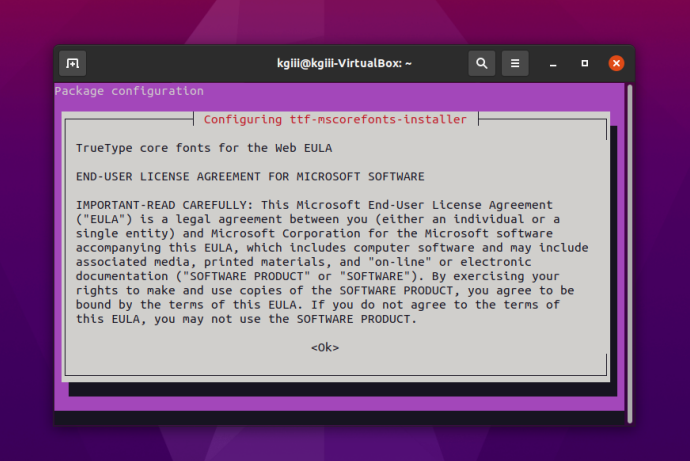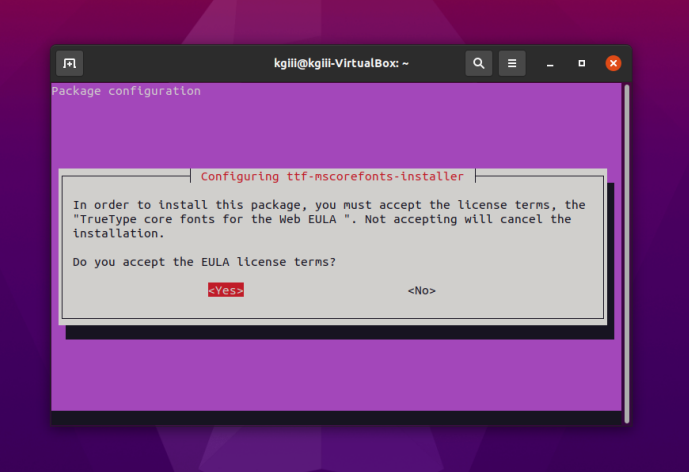So many questions are answered by telling people to skip the snap version and to install the .deb/PPA versions. This is how you do that for Google Chrome and Chromium. Chrome and Chromium are browsers from Google and Chrome is based on Chromium but has more features inside it – and isn’t open source. Chromium is open source, and many other browsers are based on it.
This, like many of my articles, is going to be fairly limited in scope. It’s only really useful if you’re using Debian derivatives like Ubuntu, ElementaryOS, or Mint. In fact, part of it will only apply if you’ve enabled PPAs on your computer.
PPA, if you’re curious, stands for Personal Package Archive. Rather than beat a dead horse, I’ll just suggest that you visit this site to learn more about them. It should be noted that PPAs were initially meant for testing and many consider them to be a security risk because you’re essentially letting someone else decide what gets installed on your system without the oversight of the official project. Anyone can make a PPA and advertise it.
Anyhow, back to the topic at hand. The process is different for both of them and so we’ll go ahead and get started with Chrome.
Chrome:
Chrome is going to be the easiest. Crack open your terminal with
Tada! You’re done. When you finish it up and start Chrome, you’ll get to set it as the default browser and stuff like that. On top of that, it will automatically update with the system – as it adds its own repository.
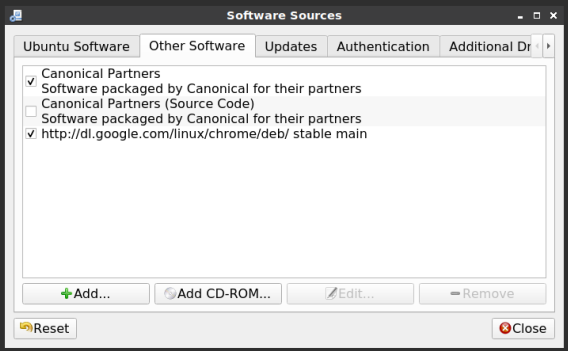
Note, the new repository contains the beta version as well.
Chromium:
Chromium is a bit more complicated. For this one, you’ll need to add a PPA first. Once again, open your terminal with
Now, let’s add the PPA.
Yes, I know it says beta. Also, any modern distro should do this for you, but you may need to first update the database of installable packages.
Once that’s done, or if you don’t need to do so, you can go ahead and install Chromium.
Then, much like with Chrome, you will have a regularly updated version of Chromium at your disposal. Like always, go ahead and subscribe to be notified of new articles. I promise, I won’t send you any spam or give your email addresses away.