How To: Properly Install Proprietary Drivers in Ubuntu
There is some confusion about installing the proprietary drivers in Ubuntu. This article hopes to clear that up by telling you how to properly install drivers in Ubuntu.
dkms and you will have to spend significant time fixing it every time the kernel is updated. It quite likely lead to breakage.
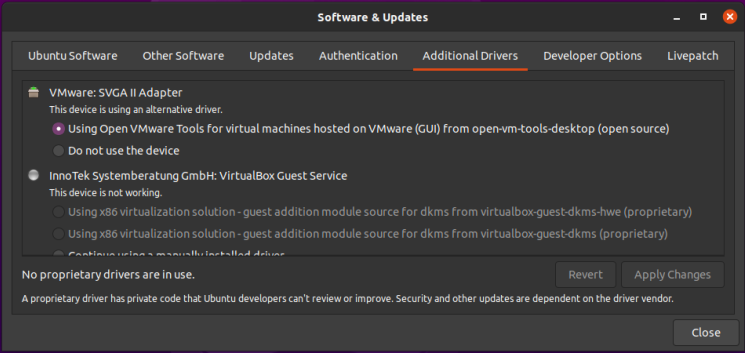
See? Pretty easy. Just pick what you want, apply the changes, and reboot.
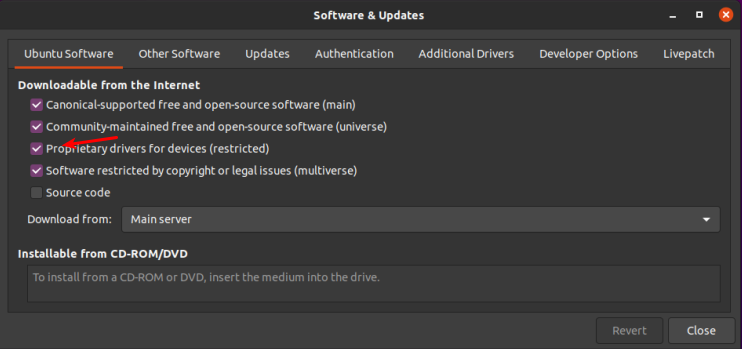
[code]ubuntu-drivers devices[/code]
[code]sudo ubuntu-drivers autoinstall[/code]
This one should be fairly short and straightforward. Once again, crack open your favorite terminal emulator with CTRL + ALT + T. lm-sensors. Wikipedia helpfully describes it as thus: lm_sensors (Linux-monitoring sensors) is a free open-source software-tool for Linux that provides tools and drivers for monitoring temperatures, voltage, humidity, and fans. It can also detect chassis intrusions. It then promptly says that a citation is needed.
[code]sudo apt install lm-sensors[/code] [code]sudo sensors-detect[/code] [code]sensors[/code] If you are easily startled by the metric system, you can just add the -f switch for Fahrenheit, like so: [code]sensors -f[/code]
Probably because I was scouring AskUbuntu and reading a number of complaints about getting their wireless device working, I decided to see exactly how difficult it was. I have a computer that I use for testing and I mostly access it by VNC. It has an unused wireless dongle and I figured now was a good time to see if I can make it work. The first step was to turn it on. Believe it or not, it worked. It had a very, very weak signal even though it’s within a few feet of the router. So, I cracked open my terminal and entered: Sure enough, I found this: So, I turned to a search engine and entered: Realtek RTL8192EU +Linux driver I scanned the results and noticed that there was fairly recent (mid-2018) GitHub page here. So, I headed there to read what the author had to say. Rather than playing around, I made sure I’d followed their directions: Except that’s not necessarily going to work, so I simply removed the -y. There. That’ll work. I mashed the enter button, entered my password, and I downloaded the .zip file from the top of the page while it installed. I didn’t really see any need to build it myself, nor did I want the git hurdles (even though I’d just installed it). So, I just downloaded it to /Downloads and then extracted it into its own folder. Once that was all done, I entered the newly created directory and ran: The sudo elevates my permission, the ./ tells it that I want the file in the directory I’m in, and the install_wifi.sh is the name of the script that will install the drivers automatically. It will take a few minutes, even on modern hardware, but it’s not a difficult task. If anything, it’s straightforward and intuitive. I followed that up with a reboot and, sure enough, I was then able to use the driver and my signal strength was significantly higher. That’t it. That’s all it took. Does it seem hard? Probably. Once you’ve done it a few times, you’ll be used to it. Working in the terminal is one of the greatest things you can do with Linux. There’s no reason to be afraid of it. Just know what the commands are going to do before you go ahead and do them.How To: Check CPU Temperatures
Realtek RTL8192EU and Linux: It works!
inxi -Fc 0Device-2: Realtek RTL8192EU 802.11b/g/n WLAN Adapter type: USB
sudo apt -y install linux-headers-generic build-essential dkms gitsudo apt install linux-headers-generic build-essential dkms gitsudo ./install_wifi.sh