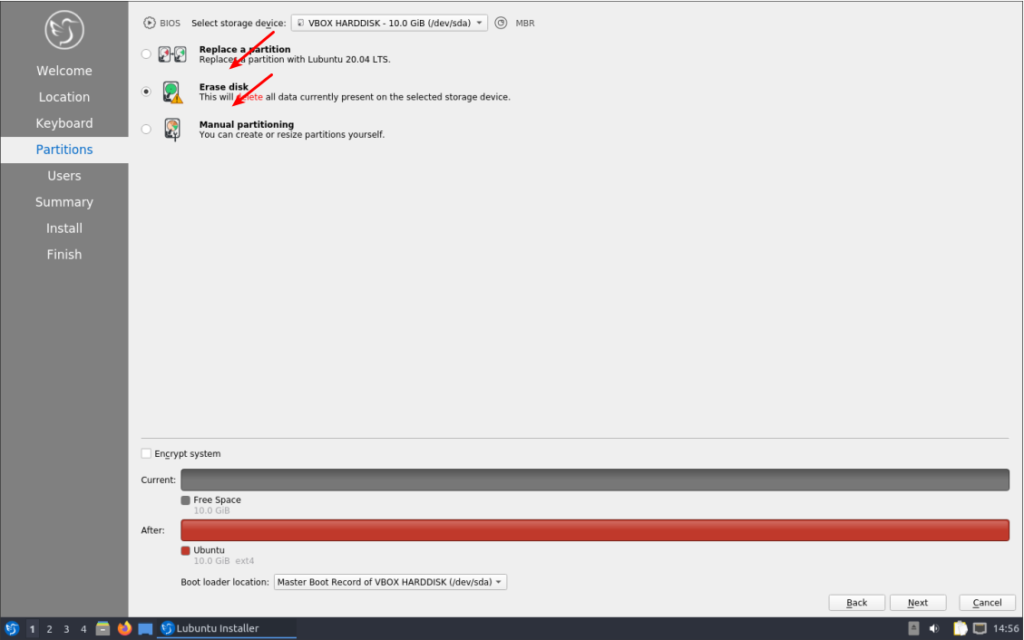How To: Disable Sleep/Hibernation on Ubuntu Server
*~grumbles~*
Seriously! My log contained lovely hints like:
[code]Apr 3 12:18:27 server systemd[1]: Reached target Sleep.[/code]
*~grumbles~*
Seriously! My log contained lovely hints like:
[code]Apr 3 12:18:27 server systemd[1]: Reached target Sleep.[/code]
[code]sudo systemctl mask suspend.target[/code]
[code]sudo systemctl mask hibernate.target[/code]
[code]sudo systemctl mask hybrid-sleep.target[/code]
[code]systemctl status sleep.target[/code]
Finally, thanks for reading. Like always, I love the feedback and the newsletter is still there waiting for you to sign up. If you do sign up, I chose a pretty crappy domain name and you should probably check your spam inbox for the confirmation email.
Now that you have that open, try the following:
[code]sudo apt install numlockx[/code]
Next, open your applications menu, click on Preferences, click on LXQt settings, and then click on Session settings.
Once you have that open, click on Autostart (on the left) and then Add (on the right). Once that is open, give our numlock a name and enter the following command:
[code]/usr/bin/numlockx[/code]
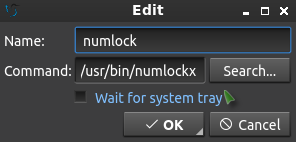
Start your terminal with the trusty CTRL + ALT + T. [code]sudo nano /etc/apt/sources.list[/code] [code]sudo apt install software-properties-gtk[/code] shoulder-surfing won’t be able to see the number of characters in your password. This is how to get some feedback when you enter your password in the terminal. [code]sudo nano /etc/sudoers[/code] Enter your password and hit enter, of course. (This will be the last time you enter your password in the terminal without some sort of visual feedback!) Now it gets a little tricky. Use the down arrow until your at the start of the line that says: [code]Defaults mail_badpass[/code] Press the ENTER button. This should move that line down and leave a blank line above it. Use the arrow button to move up to that blank line and enter: [code]Defaults[/code] Then press the TAB button on your keyboard. This will move the cursor to the right location. Add this text: [code]pwfeedback[/code] The entire line should look something like: [code]Defaults pwfeedback[/code]
Press CTRL + X, then Y, and then ENTER. [code]sudo apt update[/code]
Why 8 gigabytes when I have ample RAM and an SSD? Because I never, ever want to worry about it again. I want to be able to open up every app I have and leave them open for a month. You do you and decide how big you want it to be! [code]sudo chmod 600 /swapfile[/code] [code]sudo mkswap /swapfile[/code] And turn it on with: [code]sudo swapon /swapfile[/code] [code]sudo nano /etc/fstab[/code] And add this at the bottom of that document: [code]/swapfile none swap sw 0 0[/code]Manage Debian Repositories with a GUI
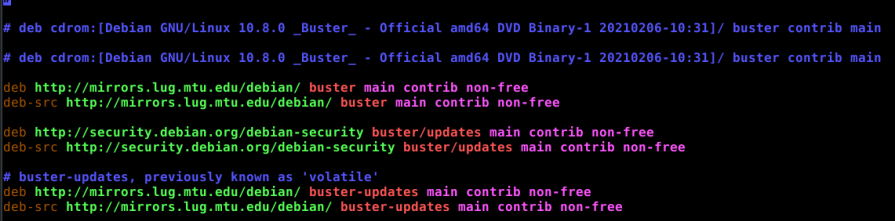

How To: Make Ubuntu Show Asterisks When Typing Password
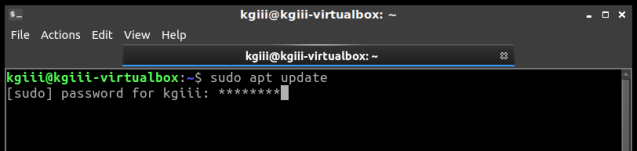
How To: Enable a Swapfile