When you notice a problem with your Linux box, you’re possibly only noticing the symptoms and not actually seeing the reason. The reasons are often made clear in your error logs. This is how to read them.
Back in the early 1900s (when horses, trains, and your feet were the primary mode of travel), it required the terminal to really deal with your error logs. You’d ask for help on a forum and they’d want you to run something like:
It worked and it worked well, especially if you knew what you were looking for. If you weren’t, then you’d be scrolling through tons of text in the terminal with few visual cues or no easy way to sort through the data.
Well, enter KSystemLog. KSystemLog’s man page describes it as thus:
Description: system log viewer
KSystemLog show all logs of your system, grouped by General (Default system
log, Authentication, Kernel, X.org…), and optional Services (Apache, Cups,
etc, …). It includes many features to read nicely your log files:
* Colorize log lines depending on their severities
* Tabbed view to allow displaying several logs at the same time
* Auto display new lines logged
* Detailed information for each log lines
And it looks like this:
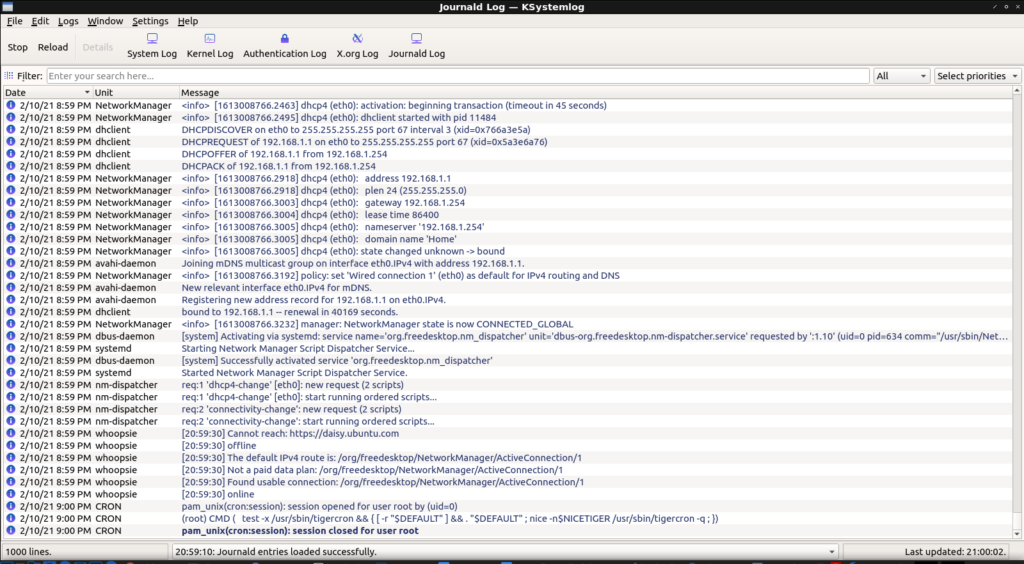
As you can see from the image, this is a handy GUI method to view your various system logs. If you look at the image above, you’ll see that one of the lines is a darker blue than the previous lines. This is because it was a new log entry, an event that happened after I’d opened the application.
So, in other words, you can open KSystemLog and then open an application that’s giving you trouble and see what errors are thrown. You can also examine the entire list of errors and events.
Not only that, but the events in the logs are color-coded. This provides easy visual cues as the events range in color from a light gray (normal) to a bright red for emergency-level events. You can also apply filters and search for specific events.

KSystemLog is a KDE application but pulls in very few dependencies. It loads rapidly and will pick up all installed log files by default. In my case, it finds these:

Chances are pretty good that it is in your default repositories. If you’re using a Debian derivative then you can install it by opening the terminal and entering:
Anyhow, there you have it. Adjust the above command for your distro’s package manager (or go dig it out if you’re manually installing packages). You can take the information from the logged errors and use them as search terms to help.
It’s absolutely amazing how many errors can be resolved by just taking the exact error message and tossing it verbatim into a search engine of your choice. I’ve used this method to troubleshoot so many times that I think it’s an asset we should all have in our toolbox.
As always, go ahead and subscribe to get notifications when new articles are published. If you want, you can go ahead and register and start helping. If you don’t want to maintain your own site and want to write articles, that can be arranged. Thanks for reading!
