By default, Ubuntu doesn’t show anything when you enter your password in the terminal. This is for security reasons. Someone shoulder-surfing won’t be able to see the number of characters in your password. This is how to get some feedback when you enter your password in the terminal.
This one is pretty easy and shouldn’t take very long. First, let’s open your terminal. Press
Now, we need to edit the sudoers file. It’s done like this:
Enter your password and hit enter, of course. (This will be the last time you enter your password in the terminal without some sort of visual feedback!)
Now it gets a little tricky.
Use the down arrow until your at the start of the line that says:
Press the ENTER button. This should move that line down and leave a blank line above it. Use the arrow button to move up to that blank line and enter:
Then press the
The entire line should look something like:
Note: This spacing isn’t really required so much as it is done for convention and to aid in ease of reading/processing information-dense text more accurately and swiftly. If you want to be diligent, you can even leave a comment, prefaced with a #, remarking that you made a change and why you made a change. Comments should be on their own lines.
Anyhow…
Now, you simply need to save the file. If you’ve been following along, you’ll already know how to do that. If not, here it is again:
Press
Congrats, you’re done! You may need to close and reopen your terminal to notice the difference. Test it by opening a new terminal window and tying in:
Type your password when prompted and you’ll hopefully see some asterisks as feedback. It should look a little like this:
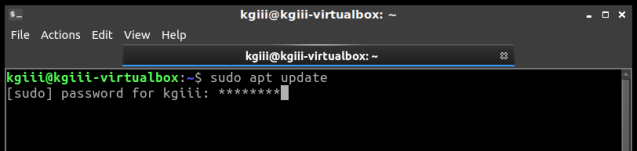
As always, thanks for reading. Feel free to sign up for the newsletter. The only emails you’ll get are notifications when there are new articles. I won’t even send you any spam, I pinky swear! Also, I think I’m going to settle on the Helvetica font. It’s pretty clear, easy to read, and easy to distinguish numerals from alphabetical characters. I should probably go back through my old articles and make this consistent, but it’s too much fun writing new articles!
