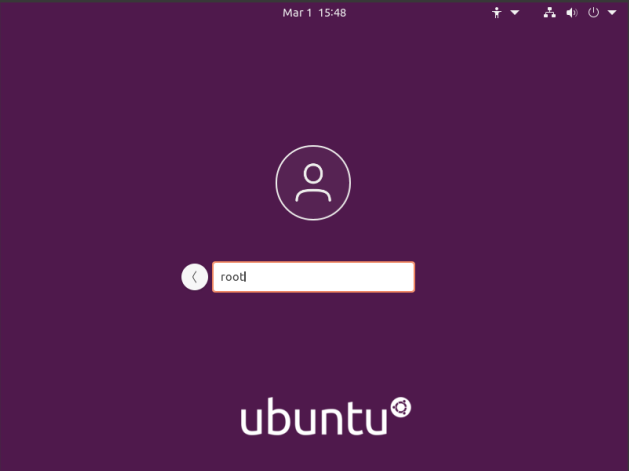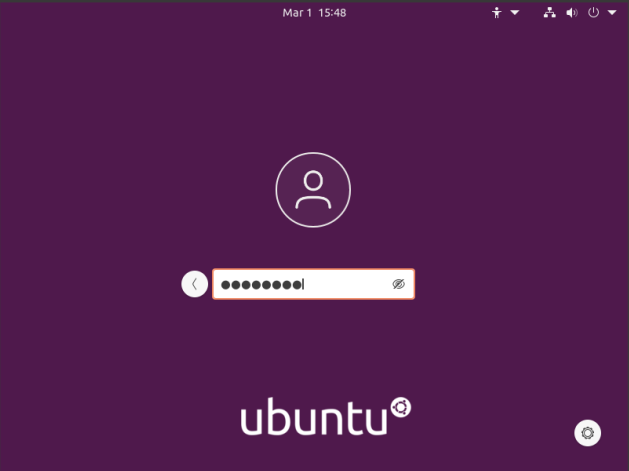Manage Debian Repositories with a GUI
Start your terminal with the trusty CTRL + ALT + T.
[code]sudo nano /etc/apt/sources.list[/code]
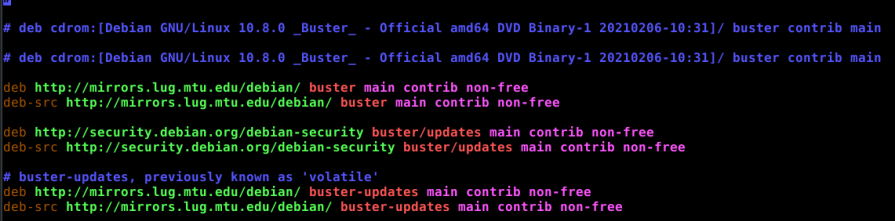
[code]sudo apt install software-properties-gtk[/code]
The first step is to set up the system so that you can login as root. To do that, you have to enable root login for Ubuntu. You should probably read the warnings on that page and you should think carefully before doing this to your own computer. The next step is to crack open your default terminal emulator. You can do that by pressing CTRL + ALT + T. [code]sudo su[/code] (Press enter and enter your password, of course.) Our next step is to tell GDM3 to let us use the root login. [code]nano /etc/gdm3/custom.conf[/code] [code]AllowRoot=true[/code] [code]nano /etc/pam.d/gdm-password[/code] Now, scroll down and look for this line: [code]auth required pam_succeed_if.so user != root quiet_success[/code] So, change that line so that it looks like this: [code]#auth required pam_succeed_if.so user != root quiet_success[/code] Now, save it just like you did above. (Press CTRL + X, then Y, and then ENTER.) [code]exit[/code]
How To: GUI Login as Root in Ubuntu