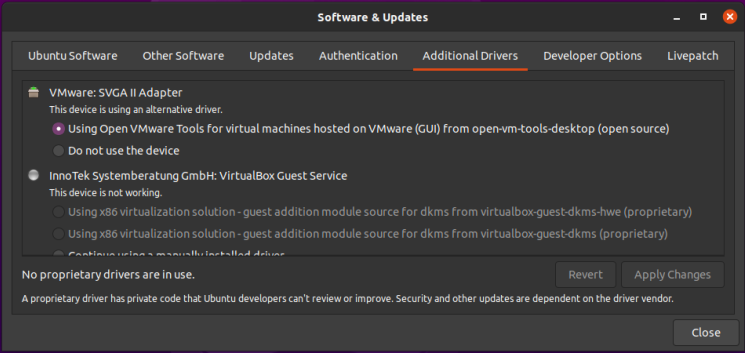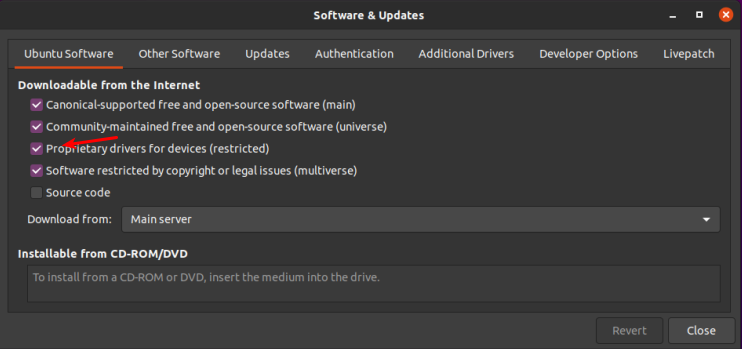How To: List PCI Information From The Terminal (lspci)
PCI devices are the ones in the add-on slots in your computer. They’re typically internal devices, though you can get USB powered external devices with PCI-e slots, they kind of defeat the purpose. For this article, we’ll be using lscpi.
[code]sudo apt install pciutils[/code]
The PCI ID Repository and may actually not be accurate. Yup. You could get inaccurate results from this command, but we throw it around daily as though it’s infallible. And now you know…
[code]lspci[/code]
[code]lspci -v[/code]
[code]lspci -t[/code]
However you can easily put the two of those together and simply get a great verbose tree output with:
[code]lspci -vt[/code]
NOTE: Older versions required -vvv for verbose and -tree were needed to perform those operations. The current versions simply use the -v and -t switches.
lscpu‘ and it does what you’d expect – ‘list CPU information’. It is defined as thus in the manual: [code]lscpu[/code] [code]Architecture: x86_64[/code] NOTE: Pretty much all modern computer hardware supports the 64 bit instruction set, but there are still some 32 bit machines out there and being used. How To: List CPU Information From The Terminal (lscpu)
How To: List Hardware From The Terminal (lshw)
lshw‘. The manual helpfully defines it as:
[code]sudo lshw[/code]
[code]sudo lshw -C cpu[/code]
You may even be asked to use grep with it, such as:
[code]sudo lshw | grep wireless[/code]
[code]sudo lshw -short[/code]
[code]/1 wlxe4beed0e5f5c network Wireless interface[/code]
Now, if you want to refine it even further, why not try this:
[code]sudo lshw -short | grep network[/code]
[code]man lshw[/code]
or
[code]info lshw[/code]
How To: Properly Install Proprietary Drivers in Ubuntu
There is some confusion about installing the proprietary drivers in Ubuntu. This article hopes to clear that up by telling you how to properly install drivers in Ubuntu.
dkms and you will have to spend significant time fixing it every time the kernel is updated. It quite likely lead to breakage.
This should be self-explanatory, so I will just leave this here. See? Pretty easy. Just pick what you want, apply the changes, and reboot.
The arrow should make it clear. That repo needs to be enabled for this. [code]ubuntu-drivers devices[/code]
[code]sudo ubuntu-drivers autoinstall[/code]