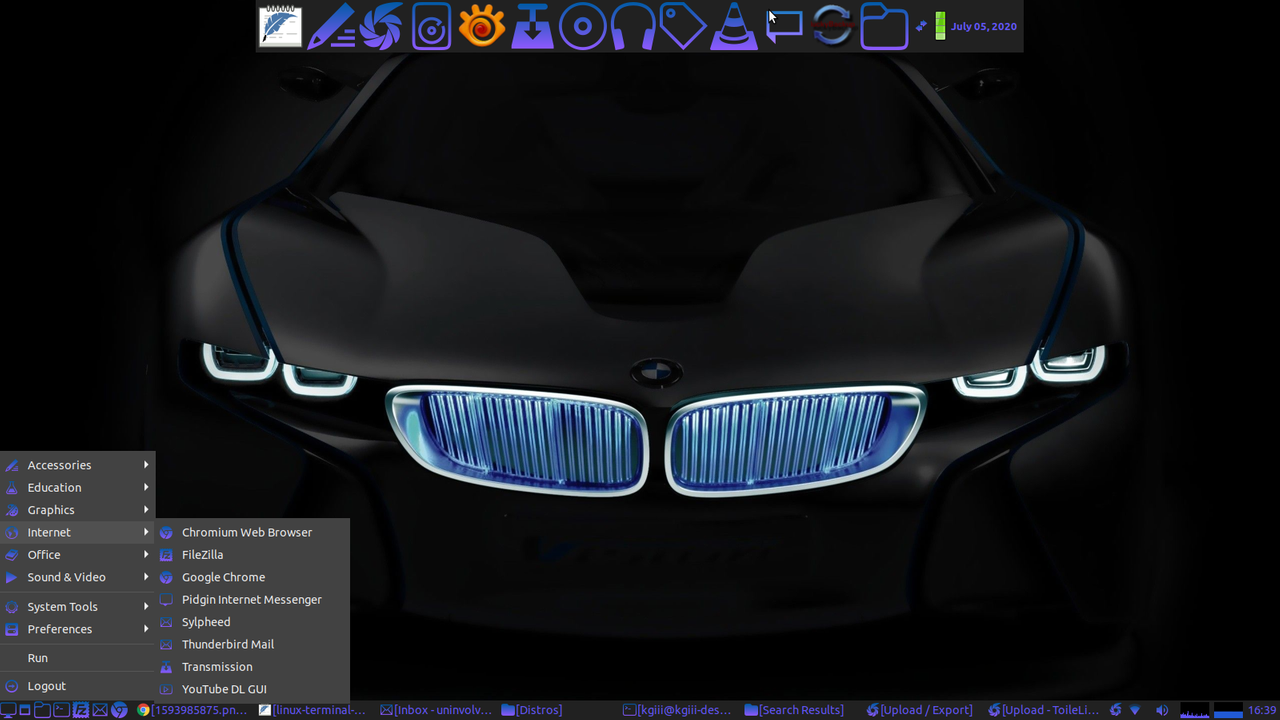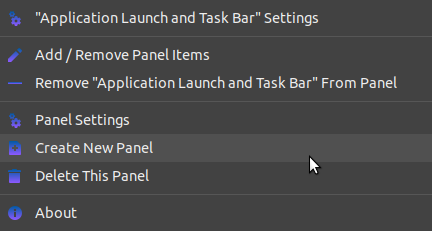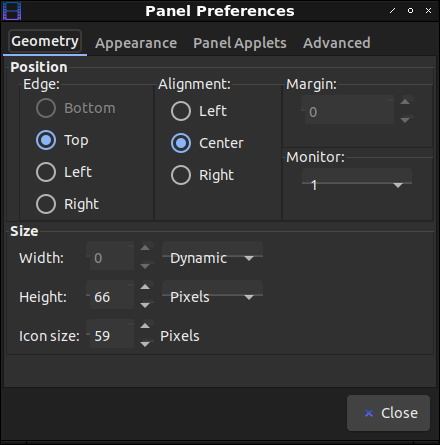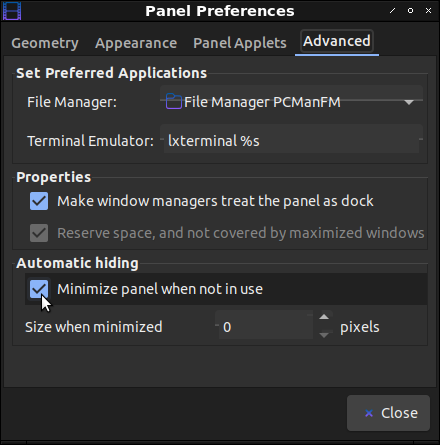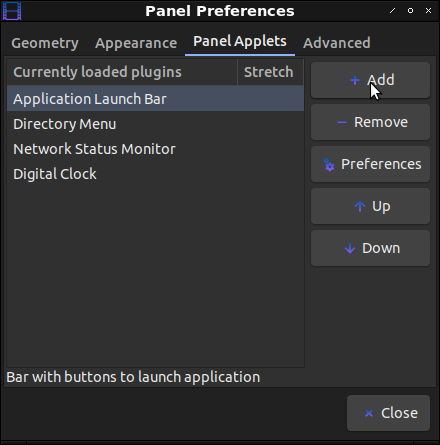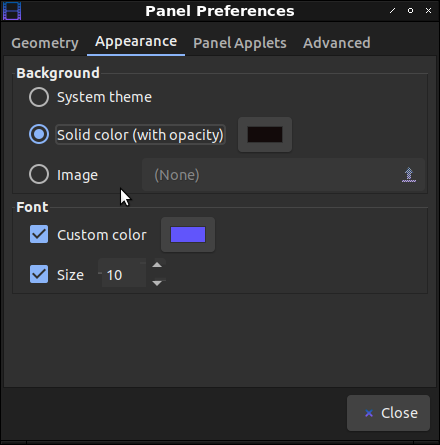I am otherwise engaged and I still want to get out an article every other day, so today I’m pretty much going to copy/paste a Wikipedia article and call it good.
If you’ve ever wondered where the Linux name came from, and how it got to be that way, then you’d have looked it up already! Well, if you haven’t and you’ve just made assumptions this entire time, you might be in for a surprise. Linux wasn’t originally called Linux – sorta.
Like I said, I’m just going to cheat and let Wikipedia do its thing. They wrote it better than I can, and I’m sorely lacking time today.
Linus Torvalds had wanted to call his invention “Freax”, a portmanteau of “free”, “freak”, and “x” (as an allusion to Unix). During the start of his work on the system, some of the project’s makefiles included the name “Freax” for about half a year. Torvalds had already considered the name “Linux”, but initially dismissed it as too egotistical.
In order to facilitate development, the files were uploaded to the FTP server (ftp.funet.fi) of FUNET in September 1991. Ari Lemmke, Torvalds’ coworker at the Helsinki University of Technology (HUT), who was one of the volunteer administrators for the FTP server at the time, did not think that “Freax” was a good name, so he named the project “Linux” on the server without consulting Torvalds.[52] Later, however, Torvalds consented to “Linux”.
According to a newsgroup post by Torvalds,[9] the word “Linux” should be pronounced (/ˈlɪnʊks/ (About this soundlisten) LIN-uuks) with a short ‘i’ as in ‘print’ and ‘u’ as in ‘put’. To further demonstrate how the word “Linux” should be pronounced, he included an audio guide (About this soundlisten (help·info)) with the kernel source code.[53] Contradictory, in this recording, he pronounces ‘Linux’ (/ˈlinʊks/ (About this soundlisten) LEEN-uuks with a short but close unrounded front vowel.
Source: Wikipedia
And, there you have it. That’s also the entirety of today’s article! Thanks for reading and don’t forget to sign up for the newsletter! (Don’t worry, I’ll write better stuff. I’m just really short on time.)