How To: Enable Numlock on Modern Lubuntu
Now that you have that open, try the following:
[code]sudo apt install numlockx[/code]
Next, open your applications menu, click on Preferences, click on LXQt settings, and then click on Session settings.
Once you have that open, click on Autostart (on the left) and then Add (on the right). Once that is open, give our numlock a name and enter the following command:
[code]/usr/bin/numlockx[/code]
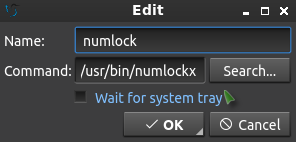
My email button on my keyboard didn’t work. It has never worked. I decided to make the keyboard email button open Thunderbird. This is done in Lubuntu 18.04, but I presume it’s going to work in any Linux that uses OpenBox. It should also work with any ‘standard’ keyboard that has a dedicated email button. First, you should set Thunderbird (or whatever client) as the default email handler. I’m sure this will work with any Linux email client. Try as I might, the “Setup Hot Keys” GUI method would not take. You’re really not supposed to edit the XML file that stores OpenBox configs. In fact, there’s a rather explicit warning stating that you should not do this. Depending on your distro, your OpenBox config may be called something else. In Lubuntu 18.04 it is in ~/.config/openbox/lubuntu-rc.xml – so use that as a guide to find your own. Then, make a backup of the file and open it up with a plain text editor and add this: Save the file, overwriting the original, logout and login again, now test it. I doubt it really matters where you put it in the file, but I tucked it in with the other keybindings. That will open your default email client. In my case, that is Thunderbird. Whatever you’ve registered as the default email client is what will open.XF86Mail, Thunderbird, and OpenBox.
<!-- Keybinding for email button-->
<keybind key="XF86Mail">
<action name="Execute">
<command>lxsession-default email</command>
</action>
</keybind>