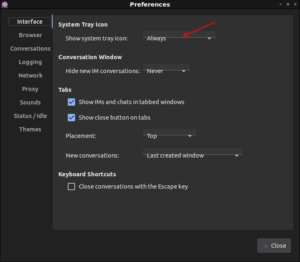My email button on my keyboard didn’t work. It has never worked. I decided to make the keyboard email button open Thunderbird.
This is done in Lubuntu 18.04, but I presume it’s going to work in any Linux that uses OpenBox. It should also work with any ‘standard’ keyboard that has a dedicated email button. First, you should set Thunderbird (or whatever client) as the default email handler. I’m sure this will work with any Linux email client.
Try as I might, the “Setup Hot Keys” GUI method would not take. You’re really not supposed to edit the XML file that stores OpenBox configs. In fact, there’s a rather explicit warning stating that you should not do this.
Depending on your distro, your OpenBox config may be called something else. In Lubuntu 18.04 it is in ~/.config/openbox/lubuntu-rc.xml – so use that as a guide to find your own.
Then, make a backup of the file and open it up with a plain text editor and add this:
<!-- Keybinding for email button-->
<keybind key="XF86Mail">
<action name="Execute">
<command>lxsession-default email</command>
</action>
</keybind>
Save the file, overwriting the original, logout and login again, now test it. I doubt it really matters where you put it in the file, but I tucked it in with the other keybindings. That will open your default email client. In my case, that is Thunderbird. Whatever you’ve registered as the default email client is what will open.
About Me: I'm just some retired dude with a little bit more free time on my hands. If you want to support the site, why not help yourself out too by ordering some
inexpensive web hosting so that you can start your own site?