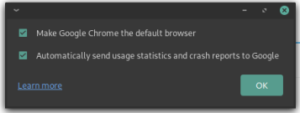Probably because I was scouring AskUbuntu and reading a number of complaints about getting their wireless device working, I decided to see exactly how difficult it was.
I have a computer that I use for testing and I mostly access it by VNC. It has an unused wireless dongle and I figured now was a good time to see if I can make it work.
The first step was to turn it on. Believe it or not, it worked. It had a very, very weak signal even though it’s within a few feet of the router. So, I cracked open my terminal and entered:
inxi -Fc 0
Sure enough, I found this:
Device-2: Realtek RTL8192EU 802.11b/g/n WLAN Adapter type: USB
So, I turned to a search engine and entered:
Realtek RTL8192EU +Linux driver
I scanned the results and noticed that there was fairly recent (mid-2018) GitHub page here. So, I headed there to read what the author had to say.
Rather than playing around, I made sure I’d followed their directions:
sudo apt -y install linux-headers-generic build-essential dkms git
Except that’s not necessarily going to work, so I simply removed the -y.
sudo apt install linux-headers-generic build-essential dkms git
There. That’ll work. I mashed the enter button, entered my password, and I downloaded the .zip file from the top of the page while it installed. I didn’t really see any need to build it myself, nor did I want the git hurdles (even though I’d just installed it). So, I just downloaded it to /Downloads and then extracted it into its own folder.
Once that was all done, I entered the newly created directory and ran:
sudo ./install_wifi.sh
The sudo elevates my permission, the ./ tells it that I want the file in the directory I’m in, and the install_wifi.sh is the name of the script that will install the drivers automatically. It will take a few minutes, even on modern hardware, but it’s not a difficult task. If anything, it’s straightforward and intuitive.
I followed that up with a reboot and, sure enough, I was then able to use the driver and my signal strength was significantly higher. That’t it. That’s all it took. Does it seem hard? Probably. Once you’ve done it a few times, you’ll be used to it. Working in the terminal is one of the greatest things you can do with Linux. There’s no reason to be afraid of it. Just know what the commands are going to do before you go ahead and do them.
About Me: I'm just some retired dude with a little bit more free time on my hands. If you want to support the site, why not help yourself out too by ordering some
inexpensive web hosting so that you can start your own site?