At the time of writing, Lubuntu 18.04 is soon to be no longer supported. With the change to LXQt, many of the old tweaks no longer work and you’ll need to learn some new ways to do things. In this article, I’ll explain how to put numlock into its on position automatically with Lubuntu 20.04 and up.
First, we’re going to install ‘numlockx’ and that’s pretty easy. Start by using your keyboard to open the terminal with
Now that you have that open, try the following:
Next, open your applications menu, click on Preferences, click on LXQt settings, and then click on Session settings.
Once you have that open, click on Autostart (on the left) and then Add (on the right). Once that is open, give our numlock a name and enter the following command:
(Don’t forget to click Ok to save it.) It should look a little like this:
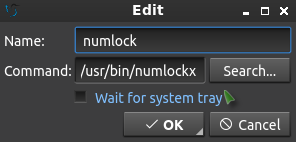
And, that’s it. Reboot and it should work. I can’t really drag this out to making it a longer article. Sure, there are other ways to add something to autostart, but I see no reason to do this particular exercise any other way. Why add complexity when this just works out of the box?
Like always, thanks for reading. Don’t forget to sign up for the newsletter. Chances are that I’ll eventually cease posting at all the various forums (when the pandemic is over) so this will help you keep up with the site and keep in touch. Don’t worry, I won’t send you any spam.
