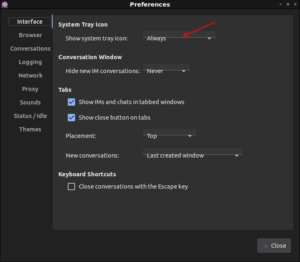The NetSurf Browser looked interesting to me. I was using a virtual machine with ArchBang Linux and I’m a sucker for a different browser. I have at least two dozen browsers installed at any one time, even though I regularly only use a few. Anyhow, ArchBang has a default of NetSurf and that piqued my interest.
NetSurf doesn’t do anything special. It’s just a light browser that claims to have CSS support. When I tried browsing with it, it was quite painful and it displayed sites rather poorly. Still, if you have a very old computer and want to have a browser, this may be the kind of browser you’re stuck with. It is technically a browser that’s lightweight and seems to have some basic CSS support.
As I said, I’m a sucker for browsers and have a bunch installed. In this case, I downloaded the source code and decided I didn’t really feel like building it. So, I did the ol’ ‘apt-cache search netsurf’ and nothing popped up. So, I went online and looked for a .deb that’d make it easy to install. It turns out to be more of a pain in the butt than you might think.
No matter… I’ve got you covered. Like normal, crack open your terminal with CTRL + ALT + T. Then, enter the following:
Then, assuming all goes well, you’ll have a working NetSurf in your menu, under Internet if you use an Ubuntu flavor that uses menus like that.
As 18.04 is the last official 32 bit Ubuntu, and official flavors, odds are good that many people will be looking for a lightweight browser to go with it. This isn’t a very good browser – but it’s a working browser, and a browser that doesn’t take a lot of resources to run. Don’t expect too much from it and you won’t be too let down.
You’re probably better off taking the performance hit and running Vivaldi.