Today we’re going to use a basic Python server to share files between multiple computers both quickly and easily, by using tools you likely have by default.
First, let’s set the stage…
You’re eight beers deep while sitting on your couch and playing with virtual machines. You have already downloaded the latest and greatest distro – but it’s way over on your desktop and you’re both lazy and not too sure about your walking ability!
What to do? What to do?
Sure, you could just download the file all over again – but you’re aware of how much the project pays for bandwidth and you’re inebriated enough so that if you don’t do it right now then it just might not get done! So, you need that file and you need it with a quickness!
I’m going to make a huge assumption here. Someday, I’ll write an article explaining how, but for now we’re going to assume that you have SSH (secure shell) enabled on your desktop (in this scenario) and that you know how to use it. So, it’s with a giant assumption and a leap of faith when I say that you’ve successfully used SSH to get to your desktop and you’ve already navigated to the directory where this latest and greatest distro image resides.
NOTE: If you don’t have SSH enabled, surely you have access to a search engine. Go figure it out! Eventually I’ll write an article about it, but there are already hundreds of tutorials already out there.
Anyhow, sure… You’ve used SSH and now you could transfer the file with SCP (secure copy protocol) if you wanted. That’s all well and good, but darn it we’re aiming for the most contrived situation possible just so I can tell you how to spin up a server with Python! So, for whatever reason, you’re hellbent on doing this in your browser. And do this in your browser you shall!
Yeah, there are a ton of ways to transfer files – many (perhaps all) of them better than this! Though you could also use this for testing your HTML and CSS skills. So, there’s that! By the way, if my contrived scenario isn’t good enough for you, you can make up your own reasons to do this. If your ideas are any good, you can even contribute to the site!
Anyhow, you’re now connected to that desktop with SSH and you’re in the directory where you store those important files. Now that you’re there, run the following command:
If you’re using Python 1x or 2.x you should probably update, but the magic server command is this:
If you’re using Python 3.x then the command will be:
For the record, the ‘-m’ is telling Python which module to load. Either way, you can now open your browser and enter this tidbit in the address bar:
Obviously you should adjust it accordingly. If you’ve done it right, it should look similar to this:
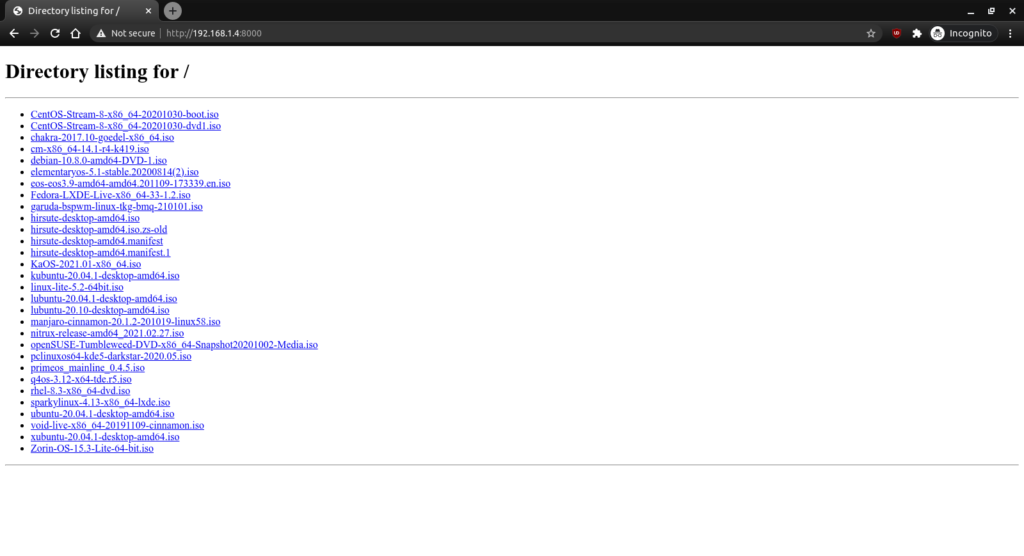
If you want, you can also connect via the hostname. In the above example, the computer I was connected to is known as ‘kgiii-lmde’ and you need only add the .local for this to work. See the image below:

Now, if you want to do so, you can also change the port number. This is the same for both commands. In both cases, just add your chosen port number at the end. Like so:
And, again, it should look a bit like this:
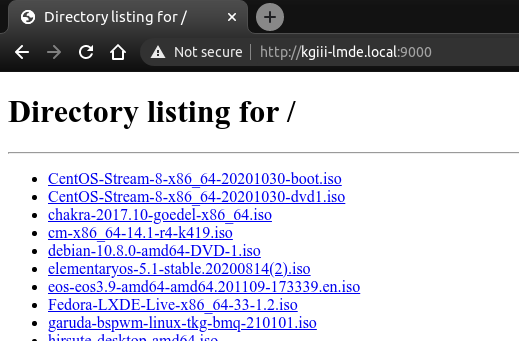
Anyhow, you can use this for all sorts of things. You can now navigate the user’s files with a web browser. If you’re really insane, you can make this available over the internet by enabling port forwarding – but I’m gonna suggest you not do that. If you’re going to do that, you should probably use something more robust and with much finer permission controls. It’d also take quite a bit of work to turn this into a server that’d do anything more than offer up static files. I suspect (but don’t know) that it’s about as secure as a screen door, so putting this on the public web would just be silly. Don’t do that.
Though my written use-case was very contrived, I find myself using this easy server fairly regularly. I actually prefer to use FTP to move files between computers, but I’ll spin up a quick Python server so that I can grab things like config files and whatnot. Believe it or not, even wget works. In this instance, if I wanted to grab that Debian ISO, I could just do this:
So long as the server is up and running, wget works. Granted, there’s not too many contrived situations where I’d need to use wget on top of all this – but it’s fun to play with and educational.
What sort of uses can you come up with? Feel free to leave them as comments below. Who knows? Maybe they’ll end up being motivations for future articles?
As always, thanks for reading. Don’t forget to sign up for the newsletter. Chances are good that I’ll not always be on the forums and this is a way for you to keep track of what gets published. I also won’t send you any spam, nor will I trade/sell/give your email address to anyone.
